Finding Templates
The Findings Template section allows administrators to efficiently create, manage, and organize templates for security reports. This system ensures a structured approach to documentation by allowing administrators to group templates into repositories and modify them as needed.
Repository Management
-
Create Repositories – Administrators can create repositories to categorize and separate different templates. Follow these steps to create a new repository:
-
Go to the Templates Section
Navigate to the Templates section in your dashboard. -
Select Findings
In the Templates section, click on Findings.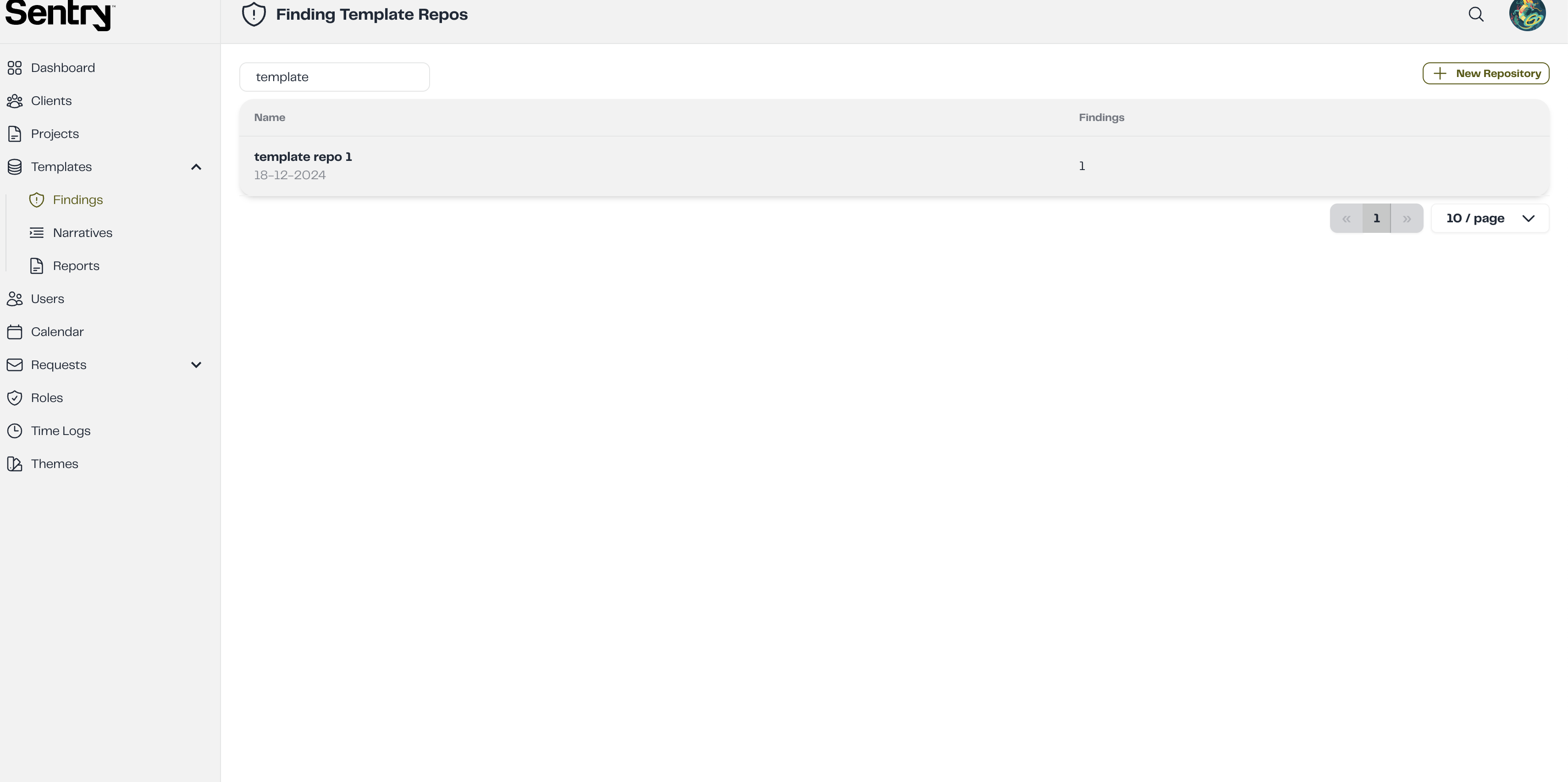
-
Click on New Repository
In the Findings section, click the New Repository button. -
Add Repository Name
Enter a name for your new repository.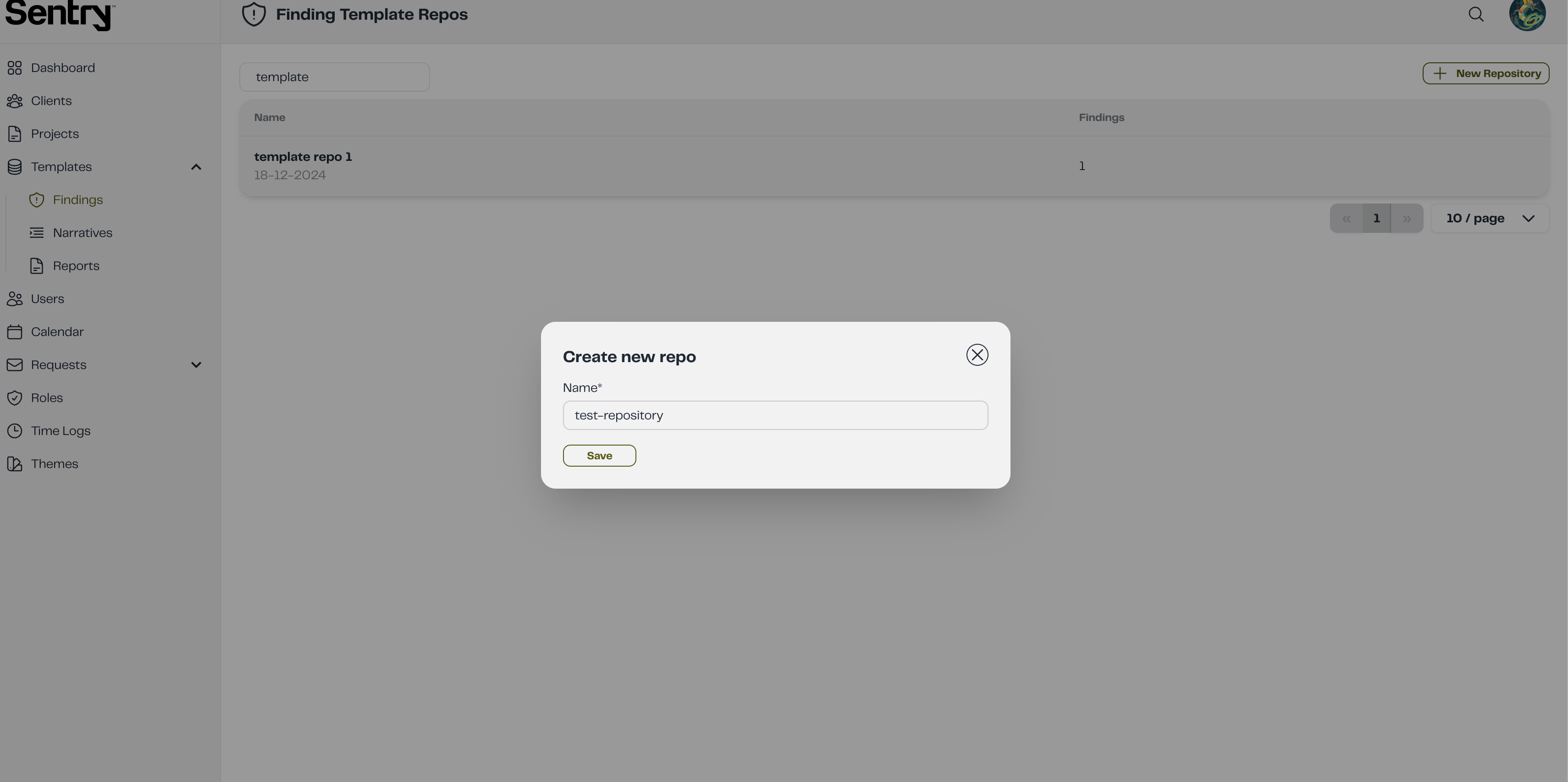
-
Save the Repository
After adding the name, click Save to create the repository.
-
-
Organize Templates – Each repository can contain multiple templates based on different use cases or reporting needs.
Creating a New Template
-
Select the repository where you want to store the template.
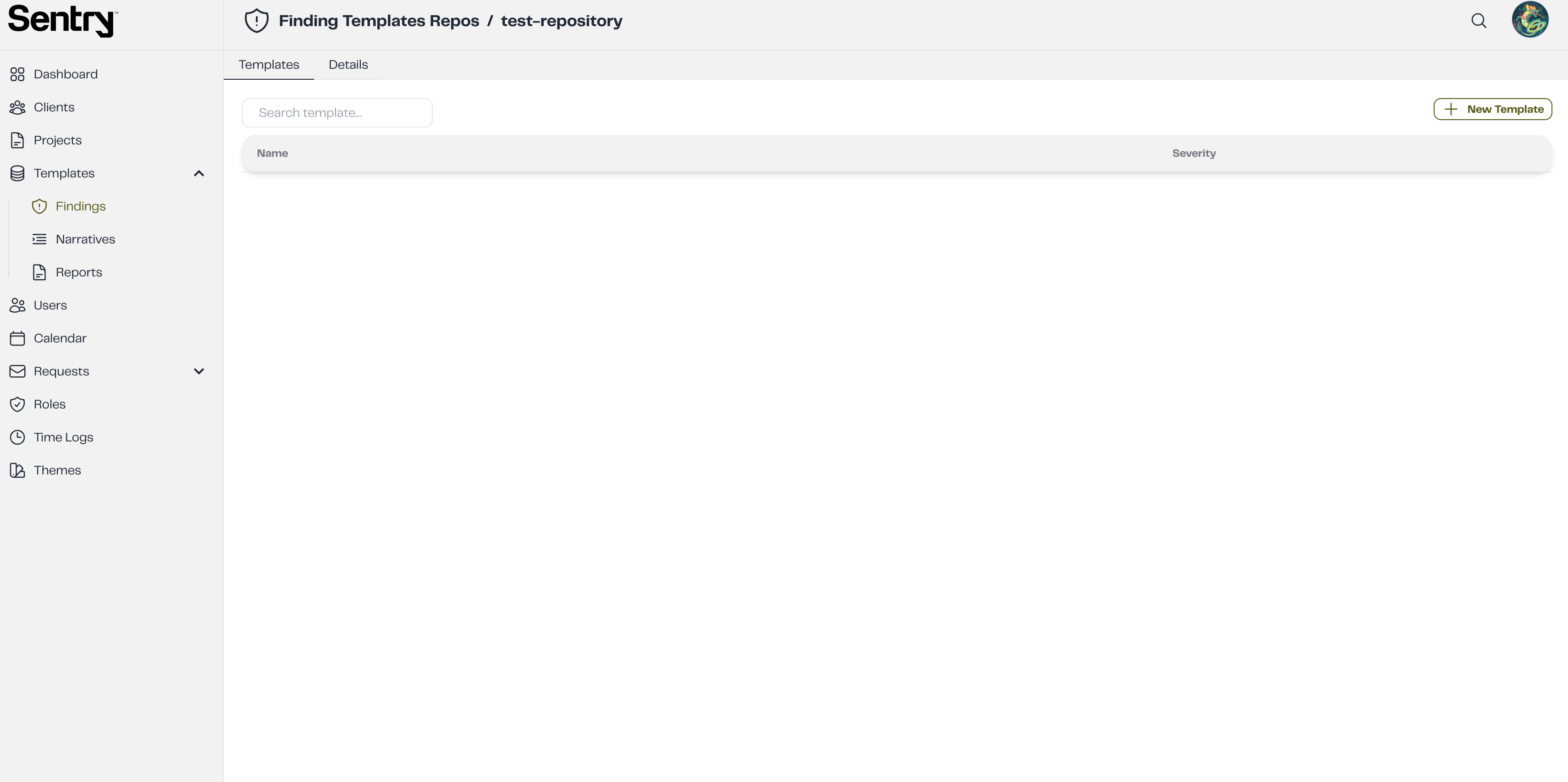
-
Click the New Template button.
-
Enter the required information.
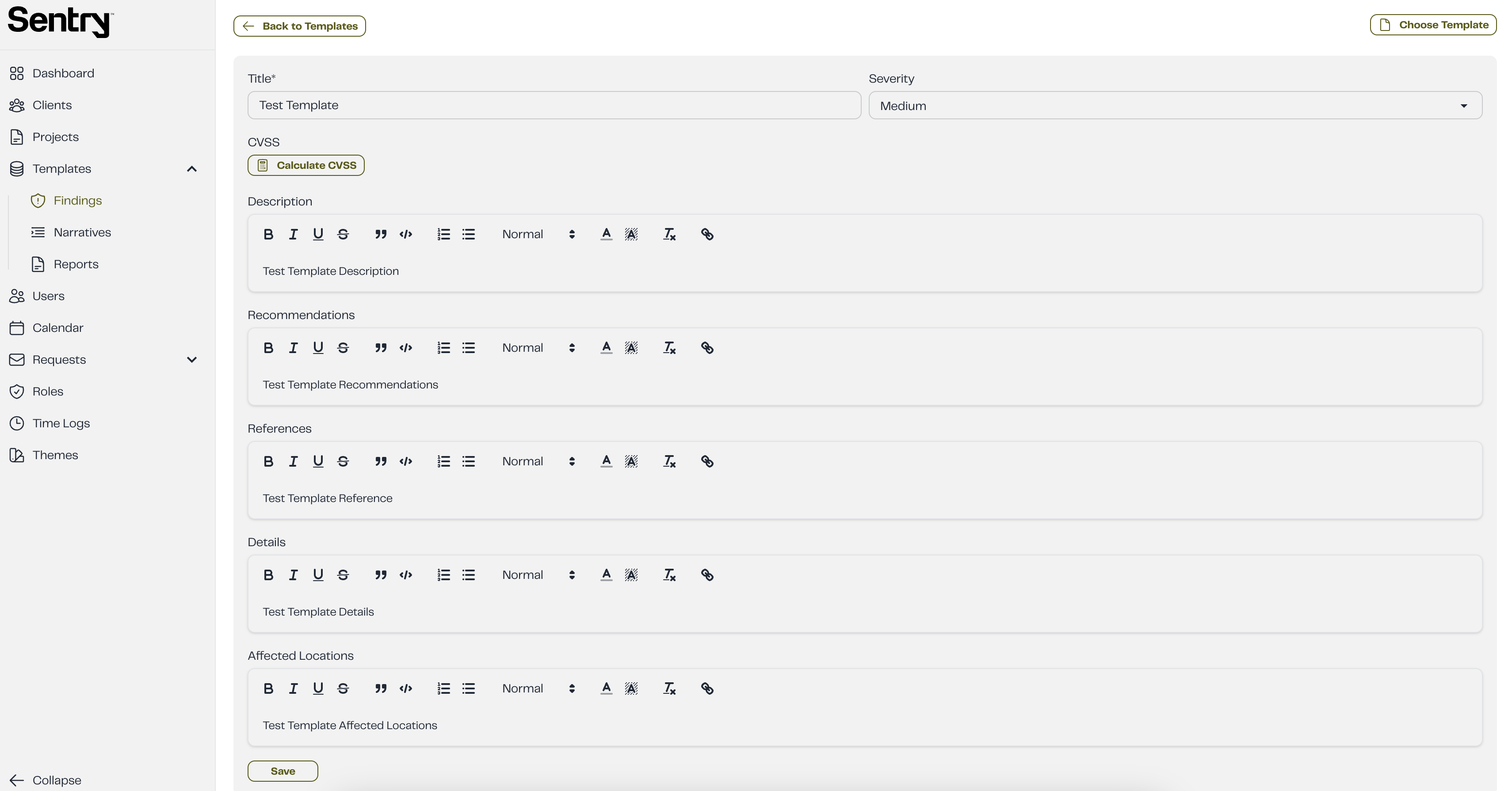
-
Click Save to save your changes.
-
Optionally, you can select an existing template by clicking the Choose Template button.
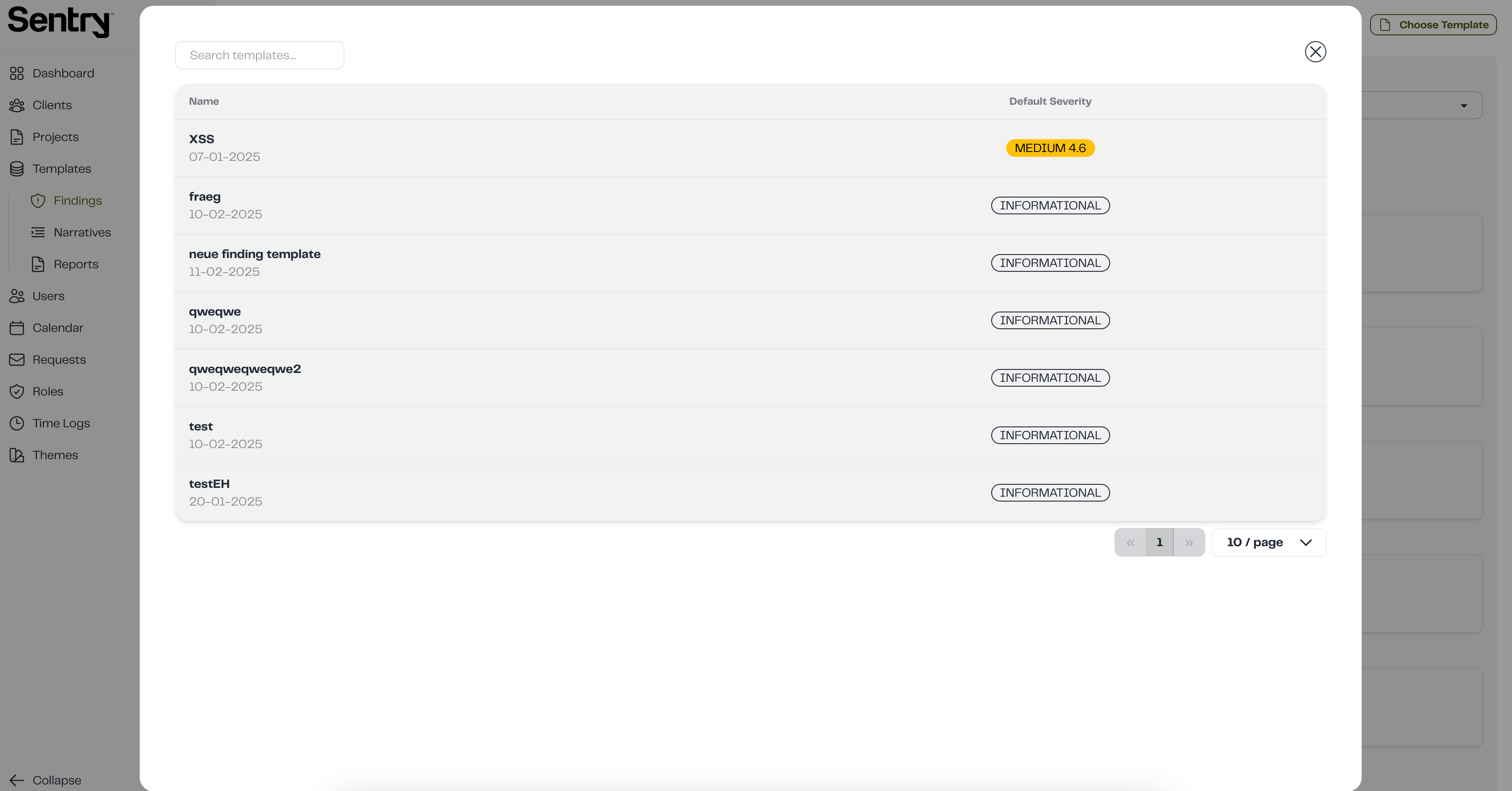 Once you choose the template, its content will be automatically populated in the new template. You can then modify the content as needed.
Once you choose the template, its content will be automatically populated in the new template. You can then modify the content as needed.
Managing Templates
-
Edit Templates – To edit an existing template, click on the desired template, make the necessary changes, and then press Save to update it.
-
Delete Templates – To delete a template, click the Delete button next to the template. A confirmation popup will appear, asking if you're sure you want to delete the template.
You can confirm the deletion or click Cancel to abort the action.
Managing Repositories
To manage a repository, follow these steps:
- Edit Repository – Click on the desired repository and go to the Details section. Here, you can modify the repository name as needed.
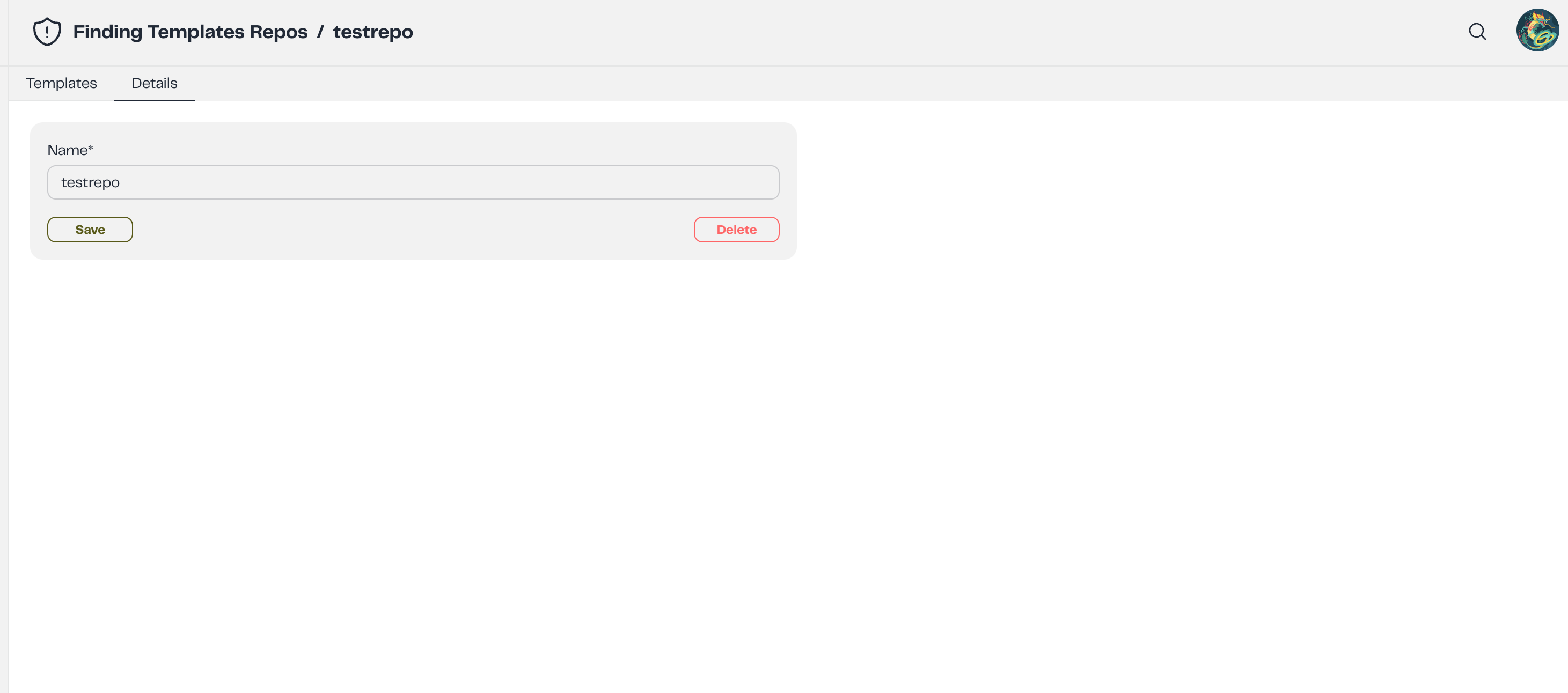
- Delete Repository – If you want to delete the repository, click the Delete button in the Details section. A confirmation popup will appear, warning you about the action.
Deleting a repository will remove the repository and all the templates stored within it. This action cannot be undone. Please proceed with caution.
By utilizing repositories and structured templates, administrators can streamline the documentation process and maintain consistency across security reports. 🚀